Author: Brenton
-

How to stop Microsoft Teams from opening on startup
If you’re getting annoyed because Microsoft Teams keeps opening every time you restart your Mac or PC, you can prevent this from happening. Disabling Microsoft Teams from launching on startup can be done from within the Teams desktop app. To do so: Once you’ve disabled the “Auto-start application” setting, Microsoft will remove Teams from your…
-

Microsoft Azure AD to become Microsoft Entra ID
Microsoft has this week revealed that by the end of 2023, Azure AD will be known as Entra ID, joining the other identity products already in the Entra suite. In a post on the Microsoft blog, Joy Chik, President, Identity & Network Access said that Entra ID will join Entra Permissions Management, Entra Verified ID,…
-

What is Microsoft Loop?
Microsoft Loop is Microsoft’s attempt to take on the likes of Notion, and provide a real-time collaborative, flexible canvas app that users can embed content including text, images, videos and more on. What can it do? Loop appears to be heavily integrated within the Microsoft 365 ecosystem, and will allow you to create pages that…
-
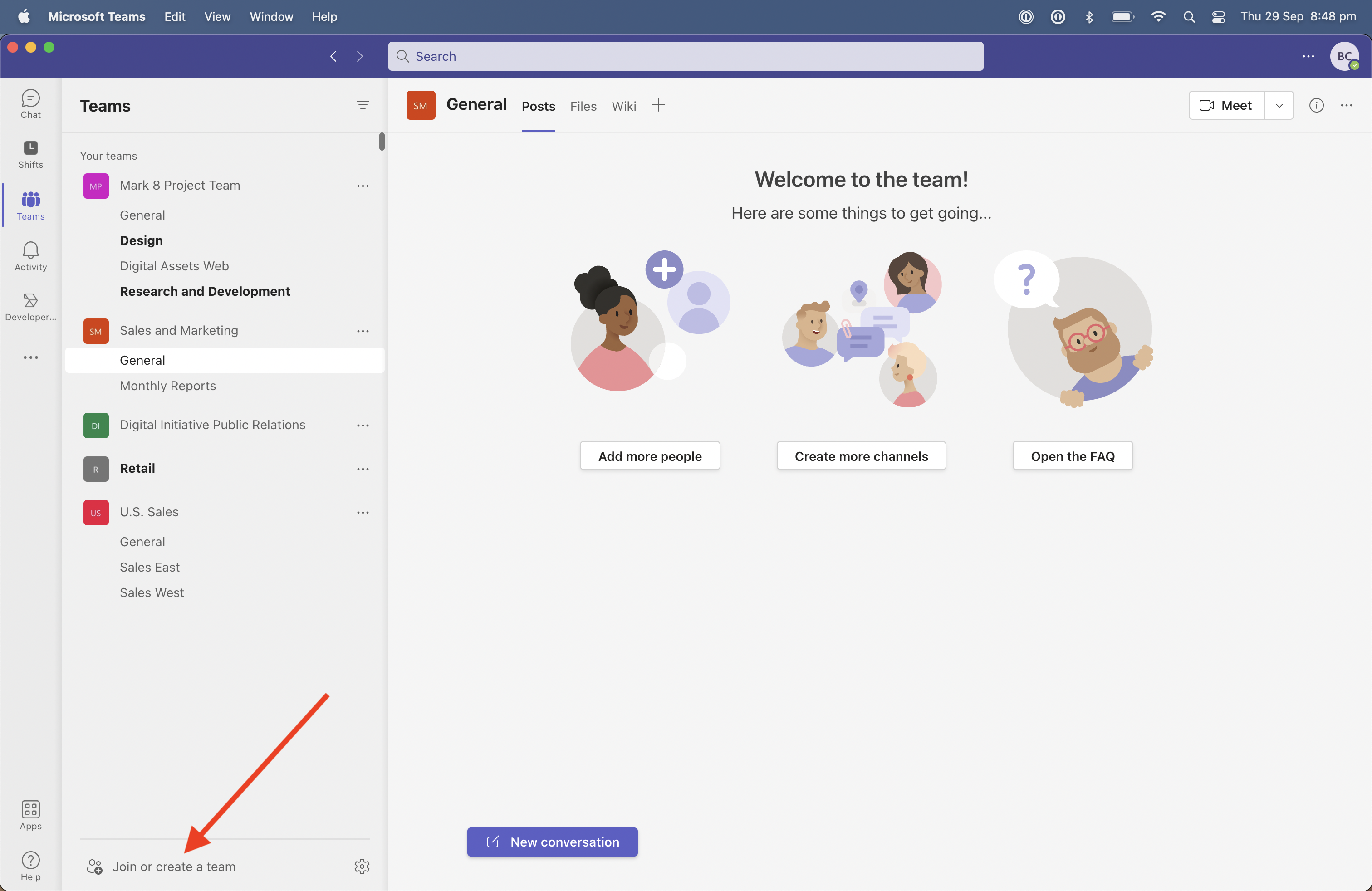
Copilot for Microsoft Teams announced
At its Future of Work With AI event, Microsoft has unveiled a new AI-powered tool called Copilot that will start rolling out to customers later this year. While Copilot will be integrated into most Microsoft Office products including Word, Excel and PowerPoint, in this article we’re going to focus on the key changes announced for…
-

Microsoft rebrands Yammer to Viva Engage
Microsoft has today revealed that Yammer is now being rebranded to Viva Engage. After being acquired by Microsoft back in 2012 the Yammer brand will soon be retired in favour of with Microsoft’s new Viva branding, with the changes set to roll out in the coming months. Last year Microsoft announced that the Yammer communities…
-

How to migrate from ARM templates to Bicep
Looking to move from writing your Azure Resource Manager (ARM) templates in JSON to Bicep? The good news is Microsoft have provided some tooling to make it relatively straightforward too migrate. 1. Run the Bicep command line interface (CLI) decompile command Before getting started with Bicep, you’ll want to make sure that you’ve got the…