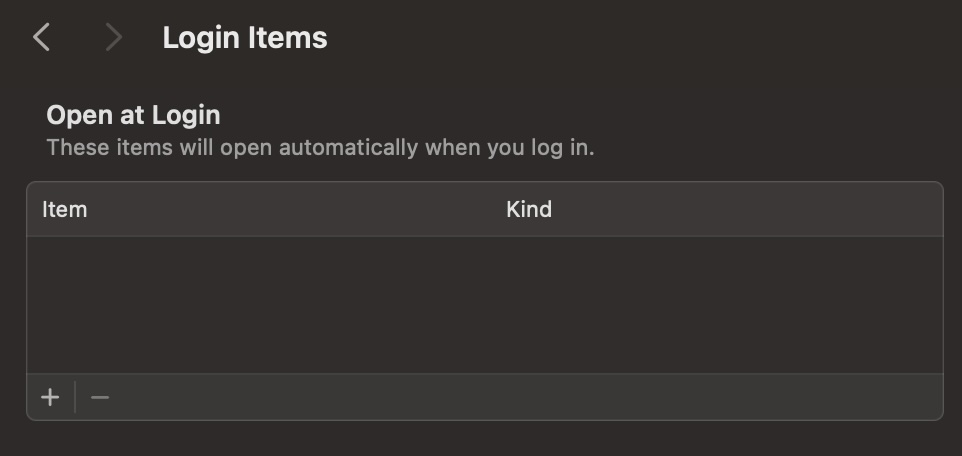If you’re getting annoyed because Microsoft Teams keeps opening every time you restart your Mac or PC, you can prevent this from happening.
Disabling Microsoft Teams from launching on startup can be done from within the Teams desktop app. To do so:
Launch Microsoft Teams for Mac or Windows
Click the “…” next to your avatar in the top right-hand corner of the Teams window
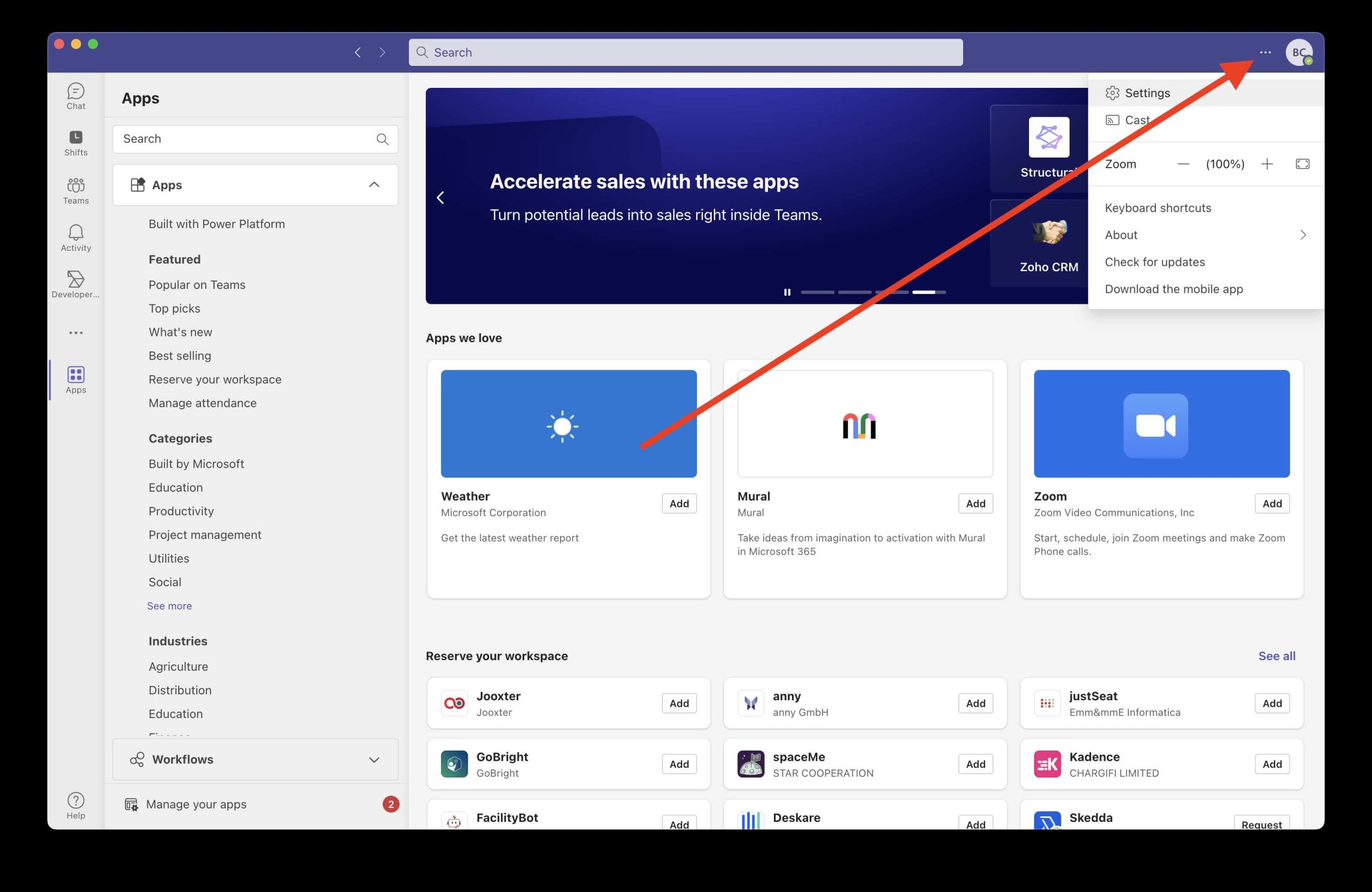
Click “Settings” in the menu that appears
Once the Settings modal is shown, click “General”. The General tab includes a range of settings including the active theme and new chat window behaviour
Look for the setting “Auto-start application”. It lives in the section called “Application” on the “General” tab from step 4. Ensure this is checked off, as shown in the screenshot below
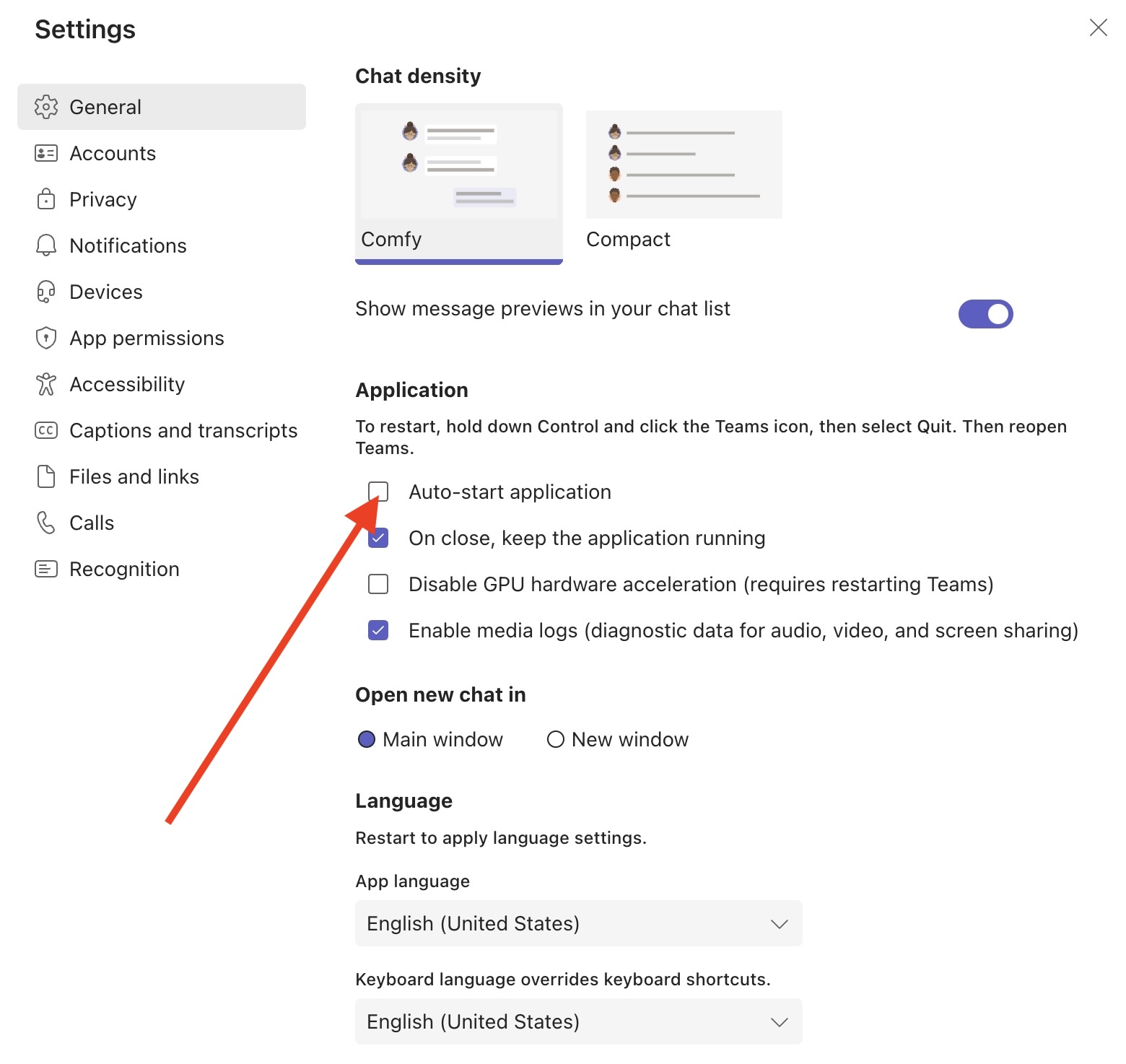
Once you’ve disabled the “Auto-start application” setting, Microsoft will remove Teams from your startup items list on Windows and Mac OS. You can verify this by following these steps on a Mac:
Open System Settings by clicking the Apple logo in the top left-hand corner of the screen and clicking “System Settings”
Click “General” > “Login Items”
You should no longer see “Microsoft Teams” listed under “Login Items” once you’ve disabled the “Auto-start application” checkbox in the previous steps